![]()
User Manual for v1.9.0
Welcome to Classic-Jekyll-Theme. This theme centers around one of the most used website structures on the web. A banner, navigation menu (dropdown), (up to) three columns and a footer. The design is fully responsive for three different screen widths: wide, medium and narrow. It is probably best shown in an example:
Wide:
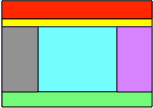
Medium:
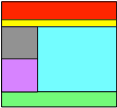
Narrow:
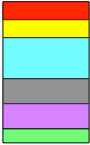
The columns are called Primary (blue), Secondary (grey) and Tertiary (pink). In the above layouts the secondary column is on the left side. If it had been on the right side, the medium layout would have looked like this:
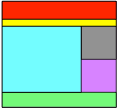
The menu bar (in yellow) is always deployed in the wide layout. In the medium and narrow layout the menu bar is shown in the deployed state. When not deployed, a menu-item symbol is shown in the banner that switches the menu between deployed and not.
An example screenshot:
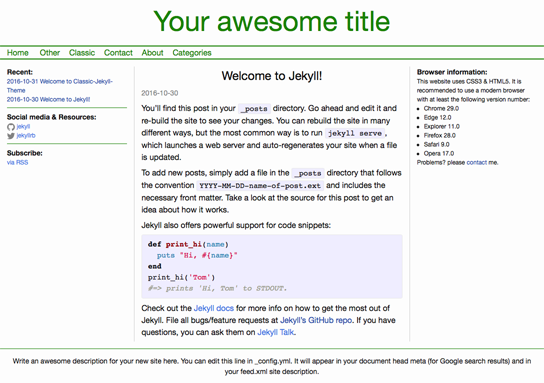
Or visit a site using this theme: 365posts.com or Balancing Rock
Other features:
-
Secondary and Tertiary Columns can be specified by default and on a page by page basis for presence, location and content.
-
Navigation bar with drop-down menu is created automatically from the available pages when these have the proper YAML frontmatter. The navigation bar contains the top level menu items, while the submenu items show up as a drop-down menu when the cursor hovers over the corresponding menu item.
-
Category pages are created semi-automatically; the web designer has to identify the categories for inclusion, but the menu entry and category pages are created automatically.
-
Cookies policy for european users is included by default. It can be easily disabled for non-european websites though.
-
Language customization (not multi-language support!).
-
Icon support for an icon in the upper left corner of the site.
-
Background images and Background color settings for major site elements.
- Widgets the following widgets are included:
- recent-posts: Shows a list of the N most recent posts (N is configurable).
- social-media: Shows a list of social media sites with their links (Edit to add).
- subscribe: Shows how a visitor can subscribe to your site (Edit to add).
- youtube-player: Shows a youtube player that scales with the column it is used in (video id parameter).
-
Normalize.css As of release 1.5.0
normalize.cssis used directly instead of through the Jekyll adaptation. This allows for faster upgrade cycles. -
Excerpt on pages Pages defining an explicit “excerpt” in their YAML will use this as the description for the header description meta tag (necessary for SEO purposes). Note that Jekyll does not generate excerpt information for pages, only posts. Hence it is necessary to define the excerpt as a YAML tag.
-
Blocked layout support Styles and includes support the creation of blocked layout (like product pages). To see an example of blocked pages, see the http://balancingrock.nl home page.
-
Enable/disable banner The banner at the top of the page can be disabled.
-
Move banner/menu to main column The banner & navigation can be moved to within the main column only. The secondary and tertiary columns will ten run right up to the top of the screen.
- Split files for the menu’s It is possible to generate the menu file separate from the content file. While this may slow down the loading of the site a little, it is a huge speed up for site generation under Jekyll.
You can download it from github or install it with rubygems.
Like to help out?
You can support further development of this theme, or just say ‘thank you’ via paypal by donating to sales@balancingrock.nl or wire bitcoins to address: 1GacSREBxPy1yskLMc9de2nofNv2SNdwqH
Suggested donation for personal websites is the price of a good cup of coffee: $4
Suggested donation for commercial sites is the price of a good meal: $20
Installation & setup
On MacOS the gems are located in: Library/Ruby/Gems/<version>/gems/classic-jekyll-theme-<version>. Replace the version’s with the appropriate numbers (note: these are two different unrelated version numbers). These pages not only contain examples, but also some information about using the theme. Some of the steps below need the path to the gem, so make sure you know it.
Install the theme:
$ sudo gem install classic-jekyll-theme
Create a new project:
$ jekyll new great-site
Goto to the directory:
$ cd great-site
Change in the Gemfile:
From `gem "minima", "~> 2.0"` to `gem "classic-jekyll-theme"`
Change in the _config.yml:
From `theme: minima` to `theme: classic-jekyll-theme`
Add `jekyll-data` to the gems.
Delete the file about.md:
$ rm about.md
It is possible to start the jekyll server now:
$ bundle exec jekyll serve
Then the site will show up at localhost:4000.
To add sample content that illustrates how pages and categories are implemented, copy the folder pages from the gem to the current project. To use the ‘separate navbanner file’ feature, also copy the navbanner.md from the gem to the project.
Configuration
The theme is configured in:
_sass/classic-jekyll-theme.scss: For the graphical elements._data/setup.yml: For general layout and widget configuration._data/text-for.yml: For language customization of the textual elements of the theme.
If it is necessary to change any of these settings, copy the file to your site (keeping the folder structure) and modify them as necessary.
_sass/classic-jekyll-theme.scss
The default main.scss file has been emptied. Hence all CSS configuration is done in the theme sass file.
setup.yml
The following values are configurable:
-
secondary-column:
Controls the default placing of the secondary column on either the
leftside, therightside ornoneat all. Note that the YAML front matter variablesecondary-columncan be used to override this value on a per-page basis.When the secondary column is present its contents is taken from the file:
_includes/secondary-column.html. Note that this can be overriden by the YAML front matter variablesecondary-column-content. -
tertiary-column:
Controls the default presence of the tertiary column, either
presentornone. Note that the YAML front matter variabletertiary-columncan be used to override this value on a per-page basis.When the tertiary column is present its contents is taken from the file:
_includes/tertiary-column.html. Note that this can be overriden by the YAML front matter variabletertiary-column-content. -
number-of-posts-on-home-page:
By default set to 5, thus 5 posts will be shown in full on the home page.
-
number-of-recent-posts-in-widget:
The number of posts (titles) that will appear in the “Recent” widget.
-
enable-cookies-policy:
yesto enable the cookies warning,noto disable. The cookies warning is from Silktide, distributed under the MIT license. -
navbanner-position:
top: The navigation banner will be placed over the entire site (all columns)main: The navigation banner will be placed at the top of the main column. Possibly next to or in between the secondary and tertiary columns. -
useSeparateNavBanner:
yes: Use a separate file for the navigation banner. This may cause a slight performance hit for browsers, but is a huge performance enhancement for the site generation process. Note that this option necessitates a JQuery library. By default the google JQuery library is loaded. Update the_includes/head.htmlif a different JQuery library should be used or if the library should be upgraded.no: Generate the navigation banner in-line into the posts and pages.
text-for.yml
Some of the text elements in the theme can be translated with the following definitions:
If a definition is absent, the default shown will be used.
`tHome: Home` # Menu item
`tPosts: Posts` # Title on home page
`tCategories: Categories` # Menu item
`tCategory: Category` # Title on categories page
`tNoBlogpostFound: No blogposts found for this category` # Message on category page if no posts have been found
`tMore: more` # Continuation text for abbreviated posts on a category page
`tTags: Tags` # Tag label on category page
`tRecent: Recent` # Title on recent posts widget
`tSocialMediaResources: Social Media & Resources` # Part title of social media widget
`tSubscribe: Subscribe` # Title of subscription widget
`tUsesCookies: This site uses cookies` # Cookie warning message
`tCookieOk: OK` # Text for OK button
`tMoreInfo: More info` # More cookie info text
Recommendation
Typically you will need to copy some files from the gem iteself to the project (web site) directory. The most common files are:
_sass/classic-jekyll-theme.scssfor configuration._sass/classic/_normalize-override.scssif site wide updates must be made to_normalize.scss._data/setup.ymlfor configuration._data/text-for.ymlfor configuration._includes/secondary-column.htmlfor the secondary column contents._includes/tertiary-column.htmlfor the tertiary column contents.navbanner.mdfor the navigation bar menu. This is mandatory if theuseSeparateNavBannersetting is used, optional when not. Hence its easier to always copy this file.
These files can be found in the gem directory. On macOS this directory is located at: Library/Ruby/Gems/<version>/gems/classic-jekyll-theme-<version>. When you copy these files, make sure they are in the same relative directory as in the gem itself.
Besides the above mentioned files you should avoid making changes to the files provided in the gem. The more changes you make, the more difficult it will become to upgrade. Instead of changing a file, include a new file that contains the stuff you want and include that file.
For example, if you need to add to the SASS files, create a new file and include that at the end of _sass/classic-jekyll-theme.scss.
Creating Posts
Posting is done exactly like in the standard Jekyll environment.
Creating a Category Page
A category page is a page that contains links to all posts published in that category.
To kick-off the creation of a category page, create a new page and include the following front matter:
---
layout: category-page
title: classic
---
The rest of the page can remain empty, it will be automatically created. The category-page triggers the generation of a category page. The title is the category the page is created for. The category (and thus also the title) are case sensitive.
Creating Pages for the menu bar
To create a page that must be included in the menu bar, add the following front matter to that page:
---
...
menuInclude: yes
menuLink: yes
menuTopTitle: Classic
menuTopIndex: 2
menuSubTitle: "About Pages"
menuSubIndex: 4
---
- menuInclude: Set to “yes” to consider this page for a navigation bar menu item.
- menuLink: Set to ‘no’ to disable a link creation from the navigation bar to this page. However the menu title or subtitle will be included. This allows the ordering of menu items that do not have an associated page. The default behaviour assumes ‘yes’. So not including this tag will create a link. Note: This allows ordering of top level menu items. For submenu items this probably only makes sense if some kind of “divider” must be shown. Otherwise showing a submenu item without a link will probably confuse users.
- menuTopTitle: The title of the menu item in the navigation bar. When used in conjunction with a menuSubTitle, this will be the title of the menu item to which this submenu item will be added in the drop down menu.
- menuTopIndex: The place of the title within the menu bar. Lower numbers will be to the left of higher numbers. Be aware that the “Home” menu item will always be first and the “Categories” will always be last.
- menuSubTitle: The title of the submenu item in the drop down menu.
- menuSubIndex: The place of the submenu item within the dropdown menu. Lower numbers will go above higher numbers. This theme only sorts on menuIndex numbers, not on other properties.
For a consistent user experience in the narrow layout, it is recommened not to link pages to top level menu items if these menu items have a drop-down submenu.
##Creating pages with custom second and tertiary columns
There are 4 YAML tags that control the custom placement and content of the secondary and tertiary columns:
---
...
secondary-column: <'left'|'right'|'none'>
secondary-column-content: <include-file>
tertiary-column: <'present'|'none'>
tertiary-column-content: <include-file>
---
These YAML variables can be used to override the default settings and provide custom content for the columns.
Notice that these settings take effect by their presence. Example: if a secondary-column YAML variable is present, it will prevent the global setting in the _data/seup.yml fro taking any effect.
Specifying html header description meta tag content for pages
The “description” meta tag is possibly the most important SEO information that we can put in our pages. It shows up as the “description” for a link in search engines. Jekyll does support this as the “excerpt” tag in YAML front matter. And if the “excerpt” is not defined, Jekyll will grab the first part of the post as its description. However, for pages there was no such support. As of verion 1.5.2 this theme adds a limited form of this support. If a page defines an excerpt in its YAML front matter, that excerpt information will be used as the information in a description meta tag.
---
...
excerpt: "Up to 160 characters can be used to provide a text for the description meta tag"
---
Note that the “excerpt_separator” does not work on pages, only posts.
Editing the secondary and tertiary columns
The prime column is populated by the ‘normal’ pages and posts. The secondary and tertairy columns have a fixed content that is created by directly editing the _include/secondary-column.html and _include/tertiary-column.html. These files must be copied from the gem dictionary to the directory with the jekyll files for the website at the path _include.
Documentation for the widgets is included in the widget files themselves. The are located in the gem directory at _includes/widgets/.
History
Release 0.2.6
- Inital version (before this I was only getting acquainted with the gem-publishing mechanism)
Release 1.0.0
- Fixed a problem with navigation menu generation. (Insufficient control over menu item placement)
Release 1.0.1
- Fixed some info in this readme file and in the example pages.
Release 1.1.0
- Added language customization for default theme elements in the
_config.ymlfile
Release 1.1.1
- Added clarification to upgrade information.
Release 1.2.0
- Added facilities for background images.
- Added option for an icon on the top-left side of the site.
- Fixed a problem where the tertiary column divider was not removed for medium layout.
Release 1.2.1
- Fixed problem with Icon placement.
Release 1.2.2
- Fixed problem with site title shifting when a background was used.
- Now allows absolute fixing of banner height.
Release 1.2.3
- Faster generation of site
- Menu item ‘Categories’ will only be included if categorie pages are requested by the designer.
- Categories pages submenu is now alphabetical.
Release 1.3.0
- Removed theme specific configuration from the
_config.ymlfile into_data/setup.ymland_data/text-for.yml.
Release 1.3.1
- Quick fix for problem introduced in 1.3.0
Release 1.3.2
- Update of this README file.
Release 1.3.3
- Added the
jekyll-datagem to simplify initial configuration/setup.
Release 1.4.0
- Added
youtube-playerwidget. - Improved placement control of the site icon
Release 1.4.1
- Added
_support.scsswith commonly used layout stuff for articles/posts like:- Centered text
- Centered image
- Floating images
- Floating text boxes
To be used in the markdown files as class definitions. Example is given in
_support.scss
Release 1.5.0
- Fixed a problem where the menu button (medium and narrow layouts) was not usable in some browsers
- Fixed a problem with the menu generation where additional, but empty, submenu items could be created
- Rebased the CSS system to
normalized.css(as_sass/classic/_normalize.scss). Though Jekyll 3.3.1 has made this update as well (for base.scss) it is now no longer necessary to wait for Jekyll releases to adopt the latestnormalize.css. This can now be done manually by simply renaming & replacing the latestnormalize.cssto_sass/classic/_normalize.scssin the gem. (Note a link to the source is also found in the_normalize.scssfile itself) - Fixed the missing banner height setting.
Release 1.5.1
- Removed some non-ascii characters in the comments of
_sass/classic-jekyll-theme.
Release 1.5.2
- Added excerpt for pages. YAML only, no support for excerpts generated from the main content.
Release 1.6.0
-
Added max width settings for CSS components image-centered (80%), image-float-center (40%), image-float-right (50%) and image-float-left (50%). These settings were updated in the file /_sass/classic/_support.scss
-
Added support for content blocks. The new include and support definitions make it easy to create a ‘blocked’ layout. Whole or partially. To see the example, download the theme from github and run it with “bundle exec jekyll serve”. Then select the menu item “Other -> Content blocks”. Or visit http://balancingrock.nl which uses this theme and has the blocked layout on the home page.
Release 1.7.0
- Added support for custom column settings & content on a page by page basis.
Release 1.7.1
- Fixed a problem in the
_includes/widgets/recent-posts.html.
Release 1.7.2
- Fixed a bug in the blocked-layout.
Release 1.8.0
- Allow banner area to be removed.
- Allow banner & menu area to be placed at the top of the main column only.
- Added controls for setting the top and bottom free room of the column dividers.
Release 1.8.1
- Bugfix: sites not hosted at the domain root would have the wrong ‘home’ link.
Release 1.8.2
- Quickfix for screwup in 1.8.1
Release 1.8.3
- Bugfix: corrected a liquid error in
/_layout/default.html
Release 1.9.0
- Bugfix: Fixed the sometimes horizontal scrollbar bug
- Feature: Added option to generate a separately loaded navbanner file.
Upgrade information
from 0.2.6 to 1.0.0
Page creation
The page creation YAML matter has changed. The old tags did not give full control over the menu buildup, the new tags do.
Old: menuInclude
New: menuInclude
No changes, works as before.
Old: -
New: menuLink true|false
A new option that controls if a menu title has a link to a page. The default value is ‘true’ so when this tag is not included, a link to the page will be created. If set to ‘false’, then the menu item will show up in the specified place, but will not be linked to a page. Use this to order menu items that have a drop-down menu but do not have a page by itself.
Old: menuTitle
New: menuTopTitle
New: menuSubTitle
Specifies the string to be used for the menu item.
Old: subMenuFrom
New: menuTopTitle
Specifies the menu item from which this is a submenu item.
Old: menuIndex
New: menuTopIndex
New: menuSubIndex
The index for a menu item. If not present, the menu ordering is undetermined. If only a part of the pages have this item then the menu items of the pages that do not have this item specified will be included first. If multiple specifications exist, then the highest number overrides the lower numbers. Like before, a lower number goes to the left -or on top- of the higher number.
from 1.0.0 (and later) to 1.1.1
- Update the version number in the
Gemfile& delete theGemfile.lockfile.
from 1.1.1 to 1.2.0
- If changes were made to
_sass/classic-jekyll-theme.scssthen this file must be replaced with the new version that comes with this release and the changes must be re-applied. Note that background color setting has changed slightly. - Update the version number in the
Gemfile& delete theGemfile.lockfile.
from 1.2.0 to 1.2.1
- Replace the ‘initial’ values in
_sass/classic-jekyll-theme.scssfor the backgrounds with ‘none’. - The icon size (width and height) values are no longer used and can be removed.
- Update the version number in the
Gemfile& delete theGemfile.lockfile.
from 1.2.1 to 1.2.2
- The banner height settings in
_sass/classic-jekyll-theme.scssare no longer “minimum” specifications but absolute specifications and therefore have been renamed from<layout-size>-minimum-banner-heightto<layout-size>-banner-height. - Update the version number in the
Gemfile& delete theGemfile.lockfile.
from 1.2.2 to 1.2.3
- Update the version number in the
Gemfile& delete theGemfile.lockfile.
from 1.2.3 to 1.3.0
- Copy the
_datadirectory from the gem to the website directory as per installation instructions in this document. - Remove the classic-jekyll-theme configurations from the
_config.ymlfile, and reapply any changes made to either_data/setup.ymland/or_data/text-for.ymlas required. - Update the version number in the
Gemfile& delete theGemfile.lockfile.
from 1.3.0 to 1.3.2
- If not done yet, copy the
_datadirectory from the gem to the website directory as per installation instructions in this document. - Update the version number in the
Gemfile& delete theGemfile.lockfile.
from 1.3.2 to 1.3.3
- It is no longer necessary to copy the
_datafolder content to the site directory. - Update the version number in the
Gemfile& delete theGemfile.lockfile.
from 1.3.3 to 1.4.0
- Add to
classic-jekyll-theme.scssthe import ofclassic/widget-support(at end of file) - Add the following definitions to the existing
classic-jekyll-theme.scssin your project:
$wide-icon-vposition: center;
$wide-icon-hposition: left;
$wide-icon-voffset: 0px;
$wide-icon-hoffset: 0px;
$medium-icon-vposition: center;
$medium-icon-hposition: left;
$medium-icon-voffset: 0px;
$medium-icon-hoffset: 0px;
$narrow-icon-vposition: center;
$narrow-icon-hposition: left;
$narrow-icon-voffset: 0px;
$narrow-icon-hoffset: 0px;
- Alternatively copy the new
classic-jekyll-theme.scssto your project and re-apply the changes you made. - Update the version number in the
Gemfile& delete theGemfile.lockfile.
from 1.4.0 to 1.4.1
- Add to
classic-jekyll-theme.scssthe import ofclassic/support(at end of file) - Update the version number in the
Gemfile& delete theGemfile.lockfile.
from 1.4.1 to 1.5.0
- Since
normalized.cssis now used instead ofbase.scssit is quite possible that the layout of your sites changes a little. Be sure to check the site after generation. If necessary, make any adjustments to_sass/_normalize-override.scssand leave the_normalize.scssas it is. This way it is very easy to upgrade to new versions ofnormalize.css. - Update the
classic-jekyll-theme.scssimports as follows:
// Import partials.
@import
"classic/normalize",
"classic/normalize-override",
"classic/syntax-highlighting",
"classic/layout",
"classic/formatting",
"classic/post",
"classic/page",
"classic/support",
"classic/widget-support"
;
- The
$brand-color:definition inclassic-jekyll-theme.scssis no longer used and can be removed. - Other files that have changed:
_includes/navbanner.html,_sass/classic/_formatting.scssand_sass/classic/_syntax-highlighting.scss. The file_sass/classic/_base.scsshas been deleted. - Update the version number in the
Gemfile& delete theGemfile.lockfile.
from 1.5.0 to 1.5.1
- Update the version number in the
Gemfile& delete theGemfile.lockfile. - Remove the ≡ , ⇨ and ⇩ characters from the
_sass/classic-jekyll-theme.scssfile to prevent future problems. (If you had problems, you have already removed them…)
from 1.5.1 to 1.5.2
- Update the version number in the
Gemfile& delete theGemfile.lockfile. - If the (undocumented) ‘description’ YAML tag was used, it must be changed to ‘excerpt’.
- The file
_includes/header.htmlwas updated.
from 1.5.2 to 1.6.0
- Update the version number in the
Gemfile& delete theGemfile.lockfile. - The file
_sass/_support.htmlwas updated.
from 1.6.0 to 1.7.0
- Update the version number in the
Gemfile& delete theGemfile.lockfile. - The files
_layouts/default.html,_data/setup.ymlhave been updated.- Note that the global variable secondary_column has been changed to secondary-column.
- And tertiary_column has been changed to tertiary-column.
from 1.7.0 to 1.7.1
- Update the version number in the
Gemfile& delete theGemfile.lockfile. - The file
_includes/widgets/recent-posts.htmlhas been updated.
from 1.7.1 to 1.7.2
- Update the version number in the
Gemfile& delete theGemfile.lockfile. - The file
_sass/classic/_support.scsshas been updated.
from 1.7.2 to 1.8.0
- Update the version number in the
Gemfile& delete theGemfile.lockfile. - In file
_data/setup.ymladded some documentation and a new setting:navbanner-position. This setting is described in that file. - Added the following new parameters in
_sass/classic-jekyll-theme.scss:
$column-divider-top-spacing
$column-divider-bottom-spacing
$navbanner-menu-dividers-thickness
$navbanner-menu-top-divider-disable
$navbanner-include-banner
- In addition the following files have been changed:
_layouts/default.html
_sass/classic/_formatting.scss
_sass/classic/_layout.scss
from 1.8.0 to 1.8.1
- The file
_includes/navbanner.htmlwas changed.
from 1.8.0 to 1.8.2
- The file
_includes/navbanner.htmlwas changed.
from 1.8.2 to 1.8.3
- The file
_layouts/default.htmlwas changed (3rd line)
from 1.8.3 to 1.8.4
- The configuration file
_config.ymlupdated to Jekyll 3.5 standard - Updated the file
_layouts/default.htmlagain (3rd line)
from 1.8.4 to 1.9.0
- The setup file in
_data/setup.yml(added option to enable/disable separate navbanner file generation) - The following files have been updated or added:
_data/setup.yml
_includes/head.html
_includes/navbanner.html
_layouts/default.html
_layouts/navbanner-layout.html
_sass/classic/_formatting.scss
navbanner.md
- To use the separate navbanner file, copy the “navbanner.md” file from the theme folder to the project folder (at the same relative level)
Feedback
Comments, bug reports, feature requests and improvements are eagerly anticipated via email: rien@balancingrock.nl.
License
The theme is available as open source under the terms of the MIT License.